Administering Portfolios
A portfolio is a user’s entry point into Metability. Portfolios are stored in items of type MTB_PORTFOLIO and named after the user who owns them. A portfolio contains the following information about a user.
- Enabled features: The components of Metability that each provide a specific set of dialogs and functions (for example, the User Administration or the Metability Explorer).
- Assigned capabilities: Logically grouped functions that relate to a specific action (for example, all functions that lead to the creation of a new item).
- User preferences: The user-specific preference settings that differ from the global preferences defined by the Metability administrator.
- Connection configuration: The type of connection that will be established when the user logs into Metability.
Metability automatically creates the portfolios when users log in for the first time, but you can also manually create them beforehand (to know more, see To create a user portfolio). New portfolios are based on the appropriate portfolio template or, if the template for the user’s class cannot be found, on the default template (that is, the PMA.UCL template).
- By creating the portfolio for a user manually, you can modify the assignment of features and capabilities before the user first logs into Metability.
- Portfolio templates have no effect on a user’s access rights or preference settings beyond the creation of the user portfolio.
You can administer user portfolios and portfolio templates using the Portfolio subpage of the Metability Administration dialog.
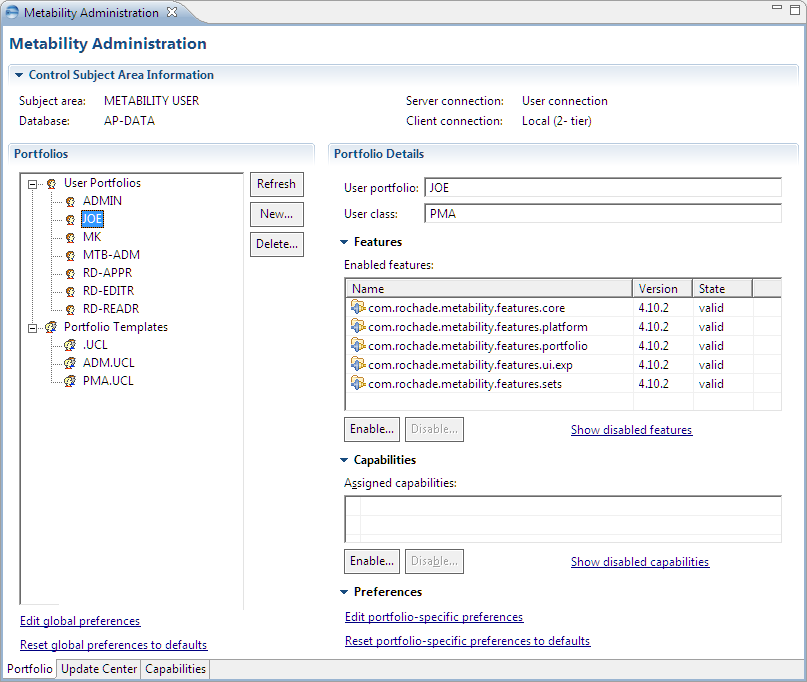
The Portfolio subpage provides these panels:
| Panel | Element | Description |
|---|---|---|
|
Control Subject Area Information |
Subject area field |
Displays the name and version of the Metability control subject area. |
|
|
Database field |
Displays the name of the database that contains the Metability control subject area. |
|
|
Server connection field |
Displays the type of connection that the user has to the Metability control subject area on the DI Server. |
|
|
Client connection field |
Displays the type of connection that the Metability client has to the DI Server. |
|
Portfolios |
List of existing user portfolios and portfolio templates |
Lists the existing user portfolios and portfolio templates when you expand the pertinent nodes. |
|
|
Refresh button |
Reloads the displayed lists. |
|
|
New button |
Creates a user portfolio. |
|
|
Delete button |
Deletes the selected user portfolio or portfolio template. |
|
|
Edit global preferences hyperlink |
Enables you to edit the global preferences of Metability. To know more on preference settings, see The Repository Portfolio. |
|
|
Reset global preferences to defaults hyperlink |
Resets the global preferences. |
|
Portfolio Details |
User portfolio field / Portfolio template field |
Displays the name of the user portfolio or portfolio template. |
|
|
User class field |
For user portfolios, displays the corresponding user class. |
|
|
Enabled features list |
Lists features that are enabled. |
|
|
Enable button(Features) |
Enables features. To know more, see To enable features for a user portfolio or portfolio template. |
|
|
Disable button(Features) |
Disables features. To know more, see To disable features for a user portfolio or portfolio template. |
|
|
Lists disabled features. |
|
|
|
Assigned capabilities list |
List enabled capabilities. |
|
|
Enable button(Capabilities) |
Enables capabilities. To know more, see To enable capabilities for a user portfolio or portfolio template. |
|
|
Disable button(Capabilities) |
Disables capabilities. To know more, see To disable capabilities for a user portfolio or portfolio template. |
|
|
Lists disabled capabilities. |
|
|
|
Edit portfolio-specific preferences hyperlink |
Enables you to edit the user’s preference settings. To know more on preference settings, see The Repository Portfolio. |
|
|
Reset portfolio-specific preferences to defaults hyperlink |
Resets the user’s preferences (that is, deletes the MTB_PREFERENCES attribute from the portfolio item). |
Administration Options for Portfolios
This topic describes the administrative tasks that you can perform on user portfolios and portfolio templates. The changes you make to a user’s portfolio become effective the next time the user logs into Metability.
- On the Portfolios panel, click New.
- Select the user for whom you want to create the portfolio, and click OK.
The Administer Portfolios dialog box is displayed.
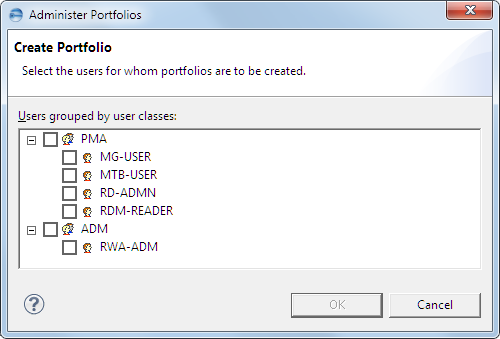
- You can create only one portfolio per user (that is, a user for whom a portfolio already exists is not listed in the Create Portfolio dialog).
- You can create portfolio templates only directly in the Metability control subject area (to know more, see To manually create a portfolio template).
To delete a user portfolio or portfolio template
- On the Portfolios panel, select the user portfolio or portfolio template that you want to delete.
- Click the Delete button to delete the selected portfolio or template.
To enable features for a user portfolio or portfolio template
- On the Portfolios panel, select a user portfolio or a portfolio template to display the Portfolio Details panel.
- Click the Enable button below the Enabled features list to display a list of available features.
- Select the features that you want to enable, and click OK.
To disable features for a user portfolio or portfolio template
- On the Portfolios panel, select a user portfolio or portfolio template to display the Portfolio Details panel.
- Select the features that you want to disable in the Enabled features list, and click the Disable button below the list.
To enable capabilities for a user portfolio or portfolio template
- On the Portfolios panel, select a user portfolio or portfolio template to display the Portfolio Details panel.
- Click the Enable button below the Assigned capabilities list to display a list of available capabilities.
- Select the capabilities that you want to enable, and click OK.
To disable capabilities for a user portfolio or portfolio template
- On the Portfolios panel, select a user portfolio or portfolio template to display the Portfolio Details panel.
- Select the capabilities that you want to disable in the Assigned capabilities list, and click the Disable button below the list.
To edit the global preference settings
| > | Click the Edit global preferences hyperlink on the Portfolios panel to open the Preferences dialog. To know more, see The Repository Portfolio. |
To edit the preference settings of a specific user portfolio or portfolio template
- On the Portfolios panel, select a user portfolio or portfolio template to display the Portfolio Details panel.
- Click the Edit portfolio-specific preferences hyperlink to open the Preferences dialog. To know more about editing preferences, see The Repository Portfolio.
