Item Environment Queries
In Rochade, you can model the relationships and dependencies between items by creating links and namespace relationships between the items, which are then stored in the database and can be queried to explore the relationships. You can use these Item Environment query options to explore the relationships between items:
- Context (to know more, see Context Queries)
- References (to know more, see References Queries)
- References + Usages (to know more, see References + Usages Queries)
- Usages (to know more, see Usages Queries)
- Naming Path (to know more, see Naming Path Queries)
In exploring a relationship structure, Item Environment queries (except Naming Path) go exactly one step from the seed item (that is, the item whose relationships to other items are explored). They find only the items that are directly associated with the seed item, by relationships either going to or coming from these items. In contrast, the name path queries trace the namespace of the seed item until the namespace root (multiple steps), this is exactly one namespace item per step.
To run an Item Environment query
- Select the items for which you want to run a query.
- Select one of the Item Environment query options from the Query menu (for example, References).
- Right-click the items for which you want to run the query.
- In the context menu, select the Item Environment option and then the Select option in the cascading menu.
- Click the option button of the query that you want to run.
- Optional. Adjust the query settings in the Run Settings table. The available settings are identical to the settings provided in the Queries subnode on the Preferences dialog (to know more, see Subnode Queries).
- Click Run.
Or
Use the Environment Query dialog:
The Environment Query dialog opens to the Select an Environment Query page:
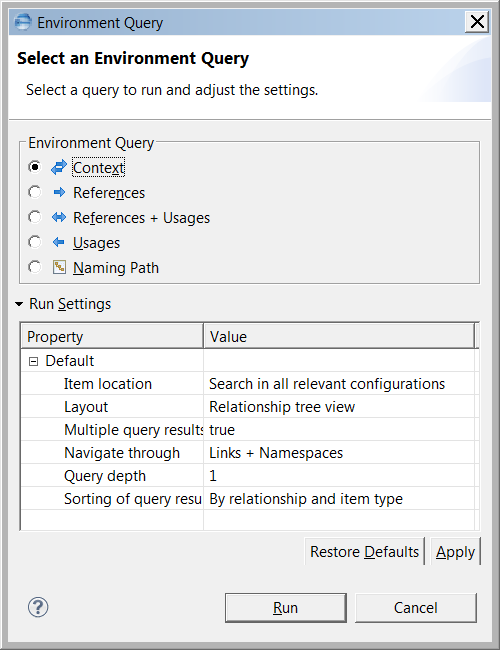
If you want to save the specified settings for future queries, select the Preserve settings check box.
The query result displays in a report view in the Editor frame.
The icon on each report view’s page tab matches the icon for the corresponding query type in the Queries menu (to know more, see Query Type Icons).
The query result can take the form of a diagram, table, item table, or relationship tree view (to know more, see Displaying Item Environment Query Results), depending on which layout option you selected. To know more on processing query results, see Visualizing and Processing Query Results .
